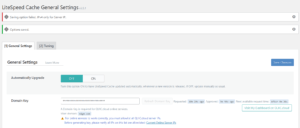In today’s fast-paced business world, networking and building professional relationships are essential for success. However, managing many business cards received during various encounters can quickly become overwhelming and disorganized.
Fortunately, ShareEcard has technological advancements to provide a seamless business card scanning and management solution. By harnessing the power of mobile applications and Optical Character Recognition (OCR) technology, individuals and businesses can efficiently convert physical business cards into digital contacts.
This short guide outlines the steps necessary for effectively scanning and managing business cards, streamlining the process of gathering valuable contact details while making them easily accessible for future reference. Wave goodbye to cardholders that clutter your desk; welcome digital networking via scanning and management of business cards!
What Is ShareEcard?
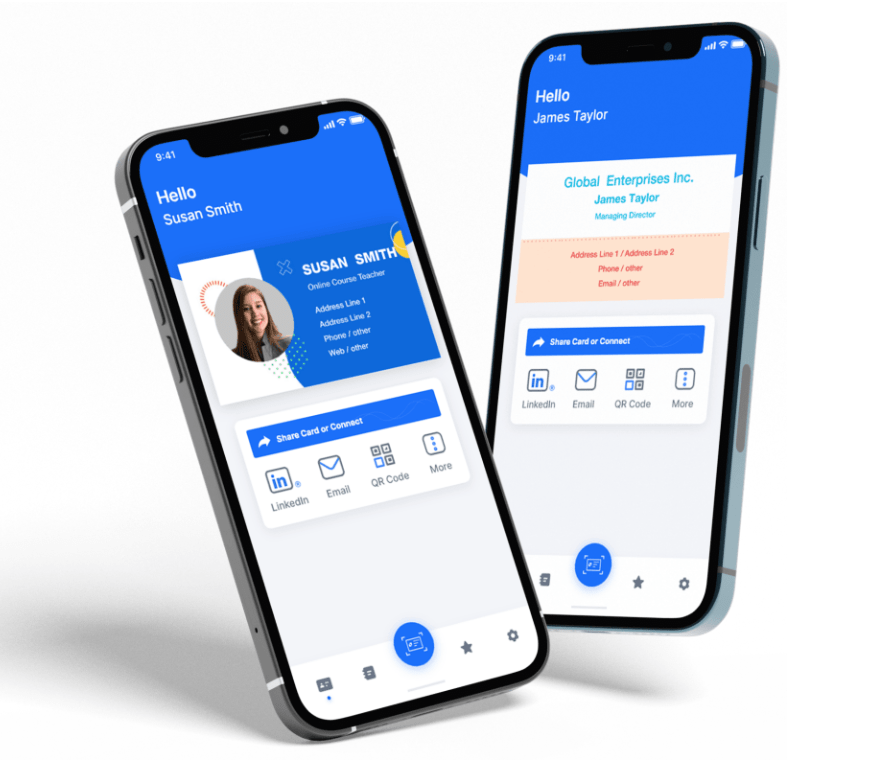
ShareEcard is a digital business card platform that makes it easy to create and share innovative digital business cards for intelligent networking.
It is an easy-to-use platform featuring a comprehensive library of templates and customization features to quickly build professional-looking digital business cards that accurately reflect your brand.
ShareEcard cards can be shared in person, over teleconference, or via email, QR code, or SMS. They also include a built-in paper business card scanner to scan and digitize your existing business cards quickly.
benefits
Here are some of the benefits of ShareEcard:
- Convenient: Digital business cards are more convenient to share your contact information than traditional paper cards. You can share them with a simple scan or click, and they can be accessed from anywhere, at any time.
- Eco-friendly: Digital business cards are more eco-friendly than traditional paper cards. They don’t require any printing or shipping, which saves trees and reduces waste.
- Cost-effective: Digital business cards are more cost-effective than traditional paper cards. You can create a digital business card for free, and there are no ongoing costs.
- Interactive: Digital business cards can be more interactive than traditional paper cards. You can add videos, images, and links to your card, which can help you to connect with potential customers or clients.
If you’re looking for a convenient, eco-friendly, and cost-effective way to share your contact information, then ShareEcard is an excellent option. You can create a free digital business card today at https://www.shareecard.com/.
How to Download And Install ShareEcard App
To download and install the ShareEcard app on your smartphone, follow these simple steps:
Step 1: Access the App Store or Google Play Store
- For iOS devices (iPhone, iPad, etc.), open the App Store.
- For Android devices, open the Google Play Store.
Step 2: Search for ShareEcard
- In the search bar of the respective app store, type “ShareEcard” and hit the search button.
Step 3: Select ShareEcard App
- Look for the ShareEcard app in the search results. It should have the app’s icon and name displayed.
Step 4: Install the App
- Tap on the ShareEcard app from the search results to view more details.
- Click on the “Install” or “Get” button (the exact wording may vary depending on your device) to initiate the installation process.
Step 5: Wait for the Installation
- Your smartphone will start downloading and installing the ShareEcard app automatically.
- Make sure you have a stable internet connection during this process.
Step 6: Open the App
- Once the installation is complete, tap the “Open” button to launch the ShareEcard app.
Step 7: Sign Up or Log In
- If you are a new user, you must sign up for a ShareEcard account using your email or other credentials.
- If you already have an account, log in with your existing credentials.
Step 8: Grant Necessary Permissions
- During the first launch, the app may request specific permissions to access your camera, contacts, and other relevant features. Grant the necessary permissions to enable the full functionality of the app.
Step 9: Start Using ShareEcard
- You’re all set! Now you can start using ShareEcard to manage and scan business cards efficiently.
Congratulations! You have successfully downloaded and installed the ShareEcard app on your smartphone. Enjoy the convenience of digitizing and organizing your business contacts quickly and simply.
Tips for Efficient Scanning with ShareEcard
1. Good Lighting Conditions:
Ensure you have adequate lighting when scanning business cards. Natural daylight or well-lit environments help the app capture clear images, reducing the chances of errors during OCR.
2. Steady Hands:
Keep your hands steady while scanning to avoid blurry images. Hold your smartphone firmly and tap gently to take the picture.
3. Focus on the Card:
Position the business card within the frame on your phone’s screen, and ensure the Card fills the frame. This helps ShareEcard focus on the relevant information accurately.
4. Avoid Shadows and Glare:
Angle your phone to prevent shadows or glare on the Card. This can interfere with the OCR process and lead to inaccurate data extraction.
5. Scan One Card at a Time:
Focus on scanning one business card at a time. Trying to capture multiple cards in a single scan may lead to confusion and errors in contact extraction.
6. Verify Extracted Information:
Review the extracted contact details for accuracy after scanning. Double-check names, phone numbers, email addresses, and other vital information before saving.
7. Edit Manually if Needed:
If the OCR misses any details or makes mistakes, use ShareEcard’s manual editing feature to correct the information before saving it.
8. Use Business Card Holder/Stand:
To maintain stability while scanning, consider using a business card holder or stand to keep the Card steady during the process.
9. Keep Cards Clean and Unfolded:
Ensure the business cards are clean and free from dirt or smudges. If they are folded or creased, try to flatten them before scanning.
10. Consistent Backgrounds:
If you have multiple business cards to scan, try to use a consistent background for all of them. This helps the app recognize patterns and improves accuracy.
11. Organize with Tags or Notes:
Utilize ShareEcard’s note or tag feature to add context or categorize contacts, making searching and managing your digital business card collection easier.
12. Regularly Sync and Backup:
To ensure your scanned business cards are safe and accessible, sync and back up your ShareEcard data to the cloud or other devices.
Conclusion:
Users can maximize the accuracy of contact information extraction by following the provided tips for efficient scanning. Maintaining good lighting conditions, avoiding shadows and glare, and scanning one card at a time to ensure precise and error-free results. Verifying and editing extracted details when necessary guarantees the integrity of your digital contact database.
ShareEcard not only simplifies the process of capturing and organizing business cards but also enhances networking capabilities. With the ability to add custom notes or tags, users can conveniently contextualize each contact, making follow-ups and relationship-building more effective.