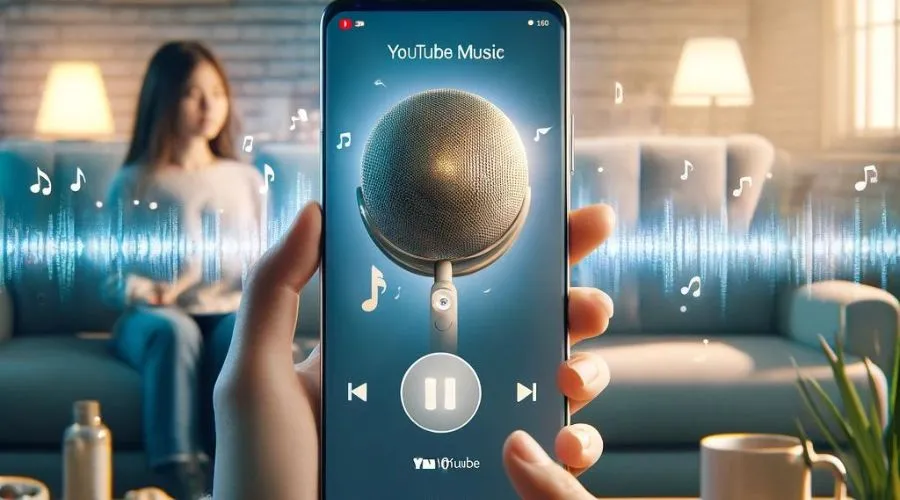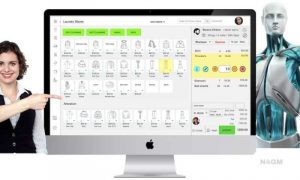Hey, music lovers! Are you tired of reaching for your phone every time you want to skip a song or change the volume on YouTube Music? Good news! There might be a way to control your songs with just your voice.
We’re talking about becoming your own personal music maestro using Google’s amazing new assistant, Gemini. Doesn’t that sound too great?
Let’s find out how Gemini can help you control YouTube Music with just your voice, making listening to your favorite songs even easier and more fun.
Introduction To Gemini
Gemini is like a super-smart but a super-quiet friend on your phone who can understand your questions and requests through the power of conversation.
It’s still under development, learning new things all the time, but it can already help you with things like writing emails, setting reminders, or even controlling your music with your voice. Think of it as your personal “idea buddy” or “mini-assistant” who’s ready to help whenever you need it.
Setting Up Gemini With YouTube Music
Here’s a step-by-step guide to setting up this dynamic duo:
- Download & Install Gemini: First, you will need the Gemini app. You can download it from the Google Play Store & Install the app on your device.
- Open & Link Account: Open the Gemini app. You will see an option to link your YouTube Music account. Follow the instructions to connect Gemini to YouTube Music.
- Set Up Voice Commands: Now, you need to set up voice commands. Go to Settings in the Gemini app. Find the section for Voice Commands. Here, you can choose which commands you want to use.
Voice Commands To Control YouTube Music With Gemini
Now that you’ve connected Gemini with YouTube Music, it’s time to unleash the power of voice control!
Here’s a comprehensive list of commands to get you started:
- “Hey Gemini, play [song name].”
- “Hey Gemini, pause the music.”
- “Hey Gemini, skip this song.”
- “Hey Gemini, play the next song.”
- “Hey Gemini, volume up.”
- “Hey Gemini, volume down.”
Gemini also allows you to access other YouTube Music features with your voice:
- Play Specific Playlists: “Hey Gemini, play my workout playlist.”
- Search for Music: “Hey Gemini, find songs by (Name).”
- Explore Different Genres or Moods: “Hey Gemini, play some relaxing music.”
- Like or Dislike Songs: “Hey Gemini, like this song.”/”Hey Gemini, I don’t like this song.”
Benefits Of Using Gemini
1. Voice Control
With Gemini, you can control YouTube Music using easy voice commands. Want to skip music that doesn’t hit the right note? Just say, “Hey Gemini, next song!” Need to turn up the volume for a killer dance party?
A quick “Hey, Gemini, turn up the volume!” gets the job done. It’s like having a personal DJ who listens to your every musical desire, completely hands-free.
2. Easy Explore
Have you ever felt like you keep repeating the same old tunes over and over again? Oops, the music ruts are the worst! But fear not, music lovers, because Gemini could be the key to unlocking a whole new world of sound for you! Think of it as your personal music explorer.
Are you curious about a specific artist you’ve heard of? Simply ask Gemini “Hey Gemini, play some [artist name]!” Or perhaps you’re after a completely different vibe. No problem! For a calmer mood ask “Hey Gemini, play some relaxing music”.
3. Smooth Integration
Connecting Gemini and YouTube Music is a breeze. Once it’s set up, the magic happens seamlessly. You won’t need to switch between apps or juggle multiple interfaces.
Just say the word, and Gemini takes care of the rest, keeping your music experience smooth and uninterrupted.
4. Multitasking
Imagine you’re preparing dinner and suddenly you get the urge for a more energetic song. No worries! Just tell Gemini to “skip this song” and you’ll be back on track.
Or maybe you’re working out and need to turn up the volume for extra energy. So easy! With Gemini, it’s super easy to control your music, so you can multitask like a pro without missing a beat.
5. Easy To Use & Improves Productivity
Gemini is very easy to use. The setup is simple, and the commands are easy to remember. Even kids and older adults can use it without trouble.
Using voice commands can save time. You do not have to stop what you are doing to change the song. This can make you more productive.
Troubleshooting Some Common Issues
If you use YouTube Music with Gemini it works great but sometimes you don’t understand some things and find it difficult to use, then you don’t have to worry about it.
So follow the tips below to fix some of such common problems:
If music not playing:
- Check if your YouTube Music account is linked.
- Make sure you have an active internet connection.
- Restart the Gemini app.
If voice commands not working:
- Make sure your microphone is on.
- Check if Gemini is connected to the internet.
- Make sure the Gemini app is updated.
Privacy Concerns With Gemini And YouTube Music
While the voice control features of Gemini with YouTube Music offer a convenient way to manage your music, it’s natural to have some privacy concerns. Here’s a breakdown of what information is collected and how to manage your privacy settings.
1. What Data Is Collected?
- Voice Recordings: Using voice commands with Gemini means it might save short snippets of your voice to understand what you’re saying better.
- Search Queries: When you use voice search for music, it might remember what you ask for to suggest even cooler tunes later. Kind of like a musical memory jogger!
- Usage Data: Gemini might keep track of how you use voice controls, like what commands you say and how often. It just uses this anonymous info to make the whole voice control experience even better for everyone
2. How To Manage Privacy?
- Check Your Privacy Settings: Both Gemini and YouTube Music have privacy settings you can tinker with! You can choose to turn off saving your voice history or limit the kind of info they collect about how you use voice controls. It’s all about feeling in control!
- Strong Passwords: This one’s a no-brainer! Use a strong, unique password for your YouTube Music account to keep your personal information safe and sound.
- Mind Your Voice Commands: Voice control is awesome, but remember – walls have ears, even virtual ones! Be mindful of what you say out loud with voice commands, especially in public spaces.
Conclusion
Using Gemini to control YouTube Music is a game-changer. It makes listening to music more enjoyable. With simple voice commands, you can play, pause, and skip songs. Setting it up is easy, and it saves time. Try using Gemini today and enjoy hands-free control of your music.