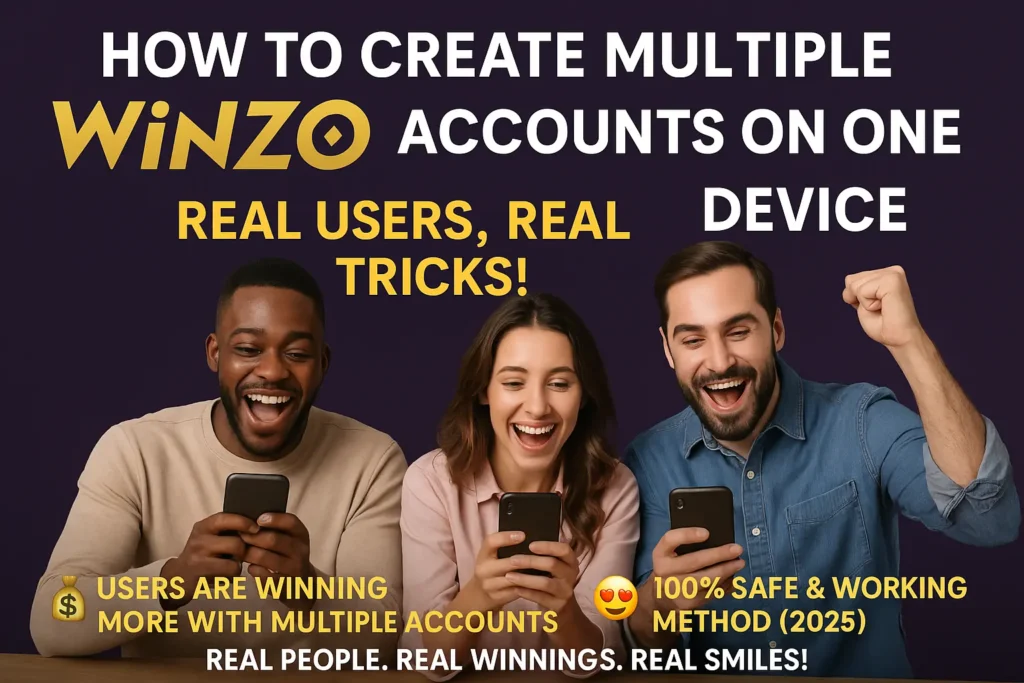Do you want to repeatedly take advantage of the bonuses and free rewards offered on new WinZO accounts? It sounds easy—just a little work and the free bonus will be credited to your account! But if you think so, you are completely wrong.
Creating multiple accounts on WinZO is not as easy as it sounds. If you think that you can create multiple accounts without any hassle, then it is just a misconception.
In this article, I will tell you how to create multiple accounts on WinZO, along with the challenges that can be faced during the process. This information is very important for you if you want to make the most of this gaming platform!
How To Create Multiple Accounts?
1. Just Logout And Signup
Creating a new WinZO account, especially when you already have an active account in use, can be a bit challenging. However, if you follow the right method, it’s not that difficult.
If you want to create a new account, follow these steps:
- Log Out from your existing account.
- tart the sign-up process for a new account.
- Use a different mobile number and other unique details that are not linked to your previous account.
By following this proper approach, your new account will be created smoothly without any restrictions, allowing you to use it freely.
2. App Cloner
Most modern smartphones come with a built-in app cloning feature, which allows users to create a duplicate version of any app on their device. This means you can run two separate instances of the same app—perfect for managing multiple accounts on platforms like WinZO.
Now, you might wonder:
“If I can simply log out of my existing account and create a new one, why do I need app cloning?”
So let me tell you that apps like WinZO usually allow a maximum of two accounts on the same device – and that too on different app instances. So if you are thinking of using more than two accounts on WinZO, then just logging out will not work. This is where App Cloner helps you.
If your smartphone has an app cloning feature, follow these steps to use it:
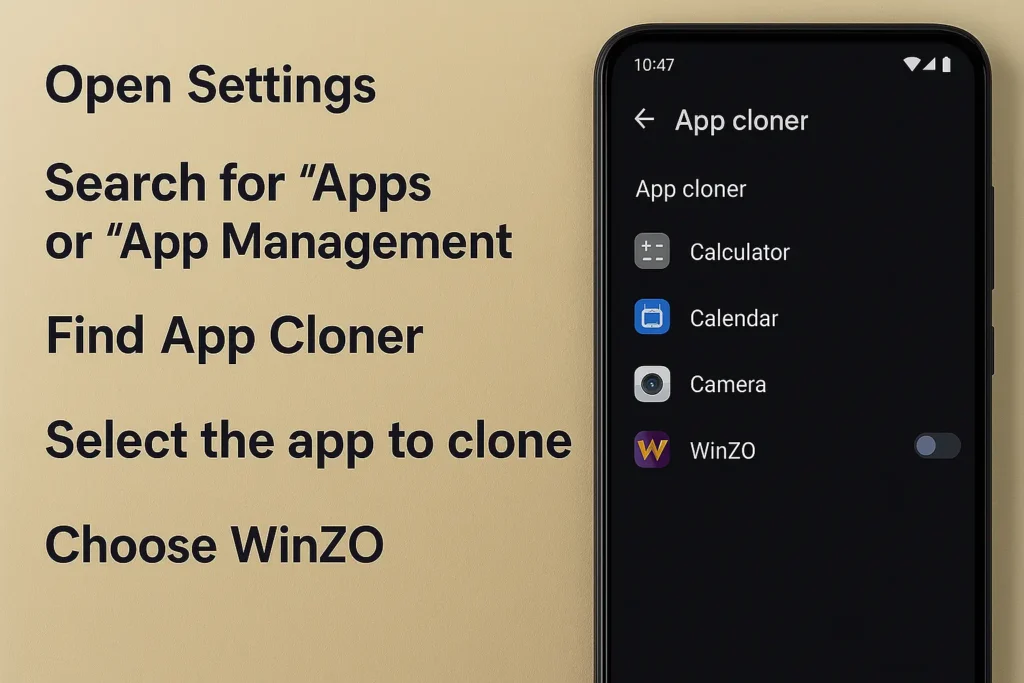
- Open Settings – Go to your phone’s Settings menu.
- Search for “Apps” or “App Management” – This section manages all installed apps.
- Find “App Cloner” – Look for the app cloning feature (name may vary based on the device).
- Select the app to clone – You will see a list of installed apps.
- Choose WinZO – Tap on WinZO and enable the cloning option.
- Activate Cloning – Once enabled, a duplicate version of the app will appear on your home screen.
Now, you can use two versions of WinZO—one original and one cloned—allowing you to manage two accounts seamlessly.
📝 Note: Even with app cloning, you can only run two accounts on a single device. If you want more than two accounts, you’ll need additional methods, which I will cover next.What If Your Phone Doesn’t Have a Built-in App Cloner?
If your device doesn’t support app cloning, don’t worry! You can use third-party apps to get the same results. Based on my experience, third-party cloning apps are an easy and effective alternative.
📌 Recommended apps:
✔️ Dual Space
✔️ Multi Space
✔️ App Cloner
How to Clone WinZO Using a Third-Party App:
- Open Play Store – Launch Google Play Store on your phone.
- Search for Cloning Apps – Type keywords like “App Cloner”, “Dual Space”, or “Multi Space” in the search bar.
- Choose a Reliable App – Pick an app with a 4.0+ rating and good reviews.
- Download & Install – Install your preferred cloning app.
- Open the Cloning App – Grant the necessary permissions when prompted.
- Select WinZO from the app list – You will see a list of all installed apps on your phone.
- Tap “Clone” or “Enable” – This will create a duplicate WinZO app.
- Use the cloned app to log in – You can now run multiple accounts independently.
By following these steps, you can easily manage multiple WinZO accounts on your device without any issues! 🚀
3. Using Phone Cloner
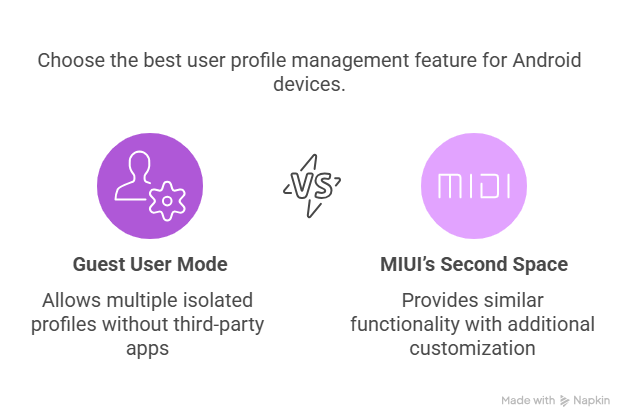
Use MIUI’s Second Space Feature:
MIUI’s Second Space is an inbuilt feature that allows users to create a separate environment on their phone.
Here’s how to set it up:
- Go to Settings > Additional Settings > Second Space or System Clone.
- Tap on “Turn on Second Space” and follow the prompts to set up a password or shortcut for switching between spaces.
- Once created, the Second Space acts like a new phone with separate apps, files, and accounts.
However, MIUI only supports one Second Space at a time, and duplicating it is not possible.
Use Android’s Guest User Mode:
Stock Android devices offer a Guest User Mode, which functions similarly to MIUI’s Second Space. It allows you to create multiple user profiles:
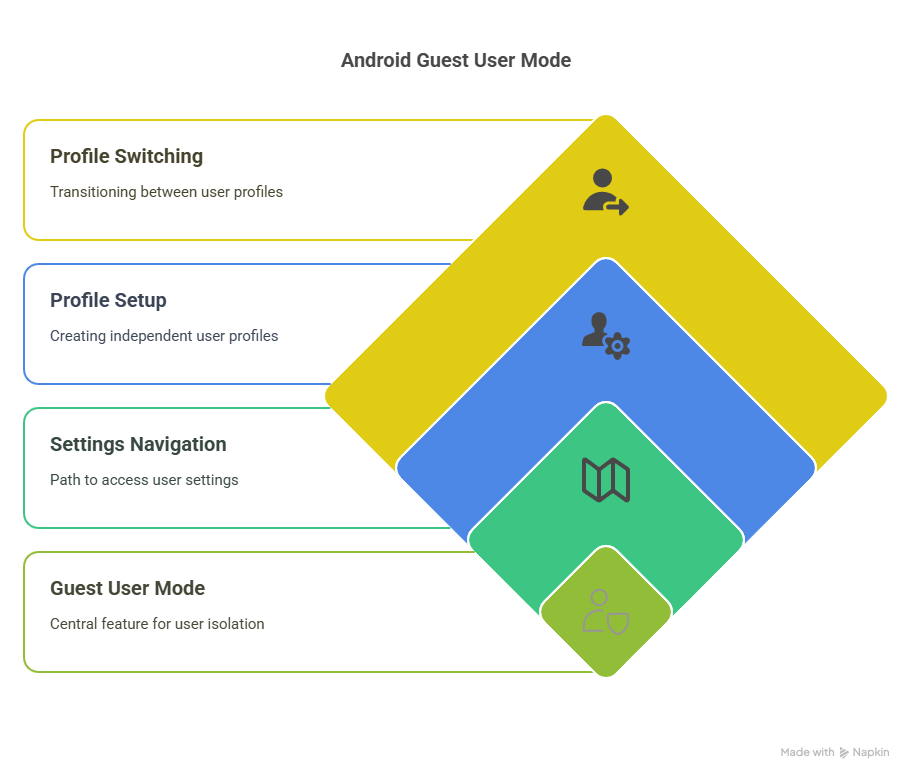
- Navigate to Settings > System > Users & Accounts > Add User or Guest Mode.
- Set up the new user profile, which operates independently with its own apps and settings.
- Switch between profiles via the notification panel or settings menu.
This method is ideal for creating multiple isolated environments without relying on third-party apps.
More: Let me share something very important that I’ve learned through my own experience—something that most people tend to miss when trying to create multiple accounts on WinZO using device cloning.
Once you have downloaded WinZO on your device using cloning, you can use two different WinZO accounts in it. But it doesn’t end here.
🧠 Here’s the Smart Trick:
✅ After using both accounts in your cloned WinZO app and finishing your gameplay,
✅ Delete the cloned app entirely from your device,
✅ Then, create a fresh clone again using your cloning tool,
✅ Install the WinZO app once more in that new clone,
✅ And now, use a new mobile number and fresh details to create another brand-new WinZO account.
🚀 What This Means for You:
You can repeat this process as many times as needed to keep creating new accounts, enjoy fresh signup bonuses, and maximize your earnings—all with a clean slate every time.
This simple but powerful cycle lets you take full advantage of WinZO’s referral and signup rewards system—smartly and efficiently.
Why You Need To Create Multiple Accounts?
If you’re someone who regularly plays WinZO, I’m sure you’re already aware that every time you sign up for a new account, the platform offers a bunch of attractive rewards, bonuses, and special offers. These initial benefits make WinZO not just fun but also a great source of income – especially for those who know how to use it smartly.
To truly maximize these benefits, make sure you’re applying smart winning strategies—we’ve covered these in our post on increasing your WinZO’s Snake & Ladder winning percentage.
My Experience:
After I exhausted all the bonuses, offers, and rewards in my old WinZO account, the fun of playing on the platform started to diminish. Without new offers or cashback, it just turned into regular gaming with no extra perks.
That’s when I thought of creating a new account – and this step proved to be a game changer for me.
New Account = New Benefits
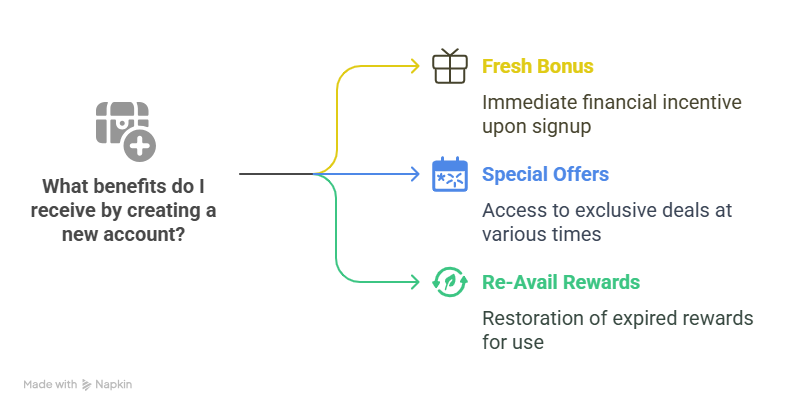
- Fresh Bonus: You get a welcome bonus as soon as you sign up.
- Special Offers: WinZO offers exclusive deals for new users at different times.
- Re-Avail Rewards: Rewards that have already expired are restored.
So, when your old account has exhausted all the offers and benefits, creating a new account is not just an option – but can also be the wisest decision.
But remember—creating multiple accounts won’t help much unless you know how to win consistently. Learn how to increase your WinZO winnings effectively.
Challenges:
At first glance, creating a new account on WinZO might seem like a simple task. And to be honest, your first and even second accounts can usually be created without much trouble. But things start to get tricky when you try to create a third or fourth account.
Based on my personal experience, here are the key challenges you’re likely to face:
1. The Need for a New Mobile Number
The most essential requirement for creating a WinZO account is a unique mobile number. Most people generally have only two SIM cards, which means two numbers at most. While you can use numbers from trusted family members or friends, even that comes with a limit.
👉 Important Note: A mobile number can only be used for one WinZO account—no exceptions.2. KYC Verification & Its Limitations
If you’re constantly creating new accounts on the same device, WinZO may eventually ask for KYC (Know Your Customer) verification.
This process requires you to upload proof of ID, such as an Aadhaar card, PAN card, etc. While the process itself isn’t very complex, the real problem arises when you realize that each ID can only be used once or twice for KYC. So, if you have limited documents, you’ll hit a roadblock once those IDs have been used.
3. Restrictions on Bank Details or UPI IDs
To withdraw your winnings from WinZO, you must link your bank account details or UPI ID. But here’s the catch — once you’ve linked a particular bank account or UPI ID with one WinZO account, you cannot use the same details again on another account. This means you’d need a new bank account or UPI ID every time — something that’s not practically possible for most users.
FAQs
No, Winzo’s terms and conditions prohibit multiple accounts per user. Violating this can lead to a ban.
While a VPN can help mask your identity, Winzo has advanced tracking mechanisms that can detect suspicious activities.
Your accounts may be suspended or permanently banned, and your winnings may be forfeited.
There is no foolproof way to have multiple accounts without violating Winzo’s policies. However, using virtual space apps and multiple SIMs might reduce risks.