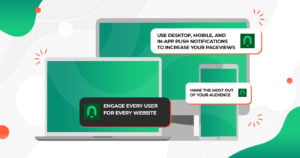When you are working on a research paper, contract, or novel, it is important to put page numbers. Page numbers serve as a navigation tool so that it is easier for people to find the section they want to read. It’s very useful especially for files with a lot of pages.
Furthermore, page numbers make your document look more presentable and organized. If you’re putting a table of content in your file then you definitely need to put page numbers all throughout the file.
However, what happens if you render a file into PDF format and forget to put page numbers? What if your device doesn’t have any application or software that could support you in putting page numbers to your files?
This is when web-based tools can help you. One specific tool that can do the job is PDFBear.
1. PDFBear Is Easy To Use
PDFBear is an SSL-encrypted online tool that is useful when it comes to handling PDF files. PDFBear has over 20 tools that you can tool, including adding pages to your PDF files. PDFBear understands that since PDF files can not be easily edited, there is a need to cater to some needs of people, even as small as adding page numbers.
All action is done using cloud technology. All you need to do is go to PDFBear.com to start using all its tools. If you’re wondering how to add page numbers in PDF the best way, PDFbear is the answer.
2. PDFBear Is Free To Use!
This is one of the best things about PDFBear. Compared to other online tools where you need to subscribe to use it, PDFBear’s basic tools are free to use! No need to sign up or leave any personal information before you can add page numbers.
To use the Number Pages tool, go to PDFBear.com and upload the PDF file that you want to edit. Once PDFBear is done, decide which part of the document do you want the page numbers to appear.
PDFbear will give you nine options: you can either put it at the top-left, top-middle, or top-right. You can also put it at the bottom-left, bottom-middle, or bottom-right.
Once you are decided, click Number Pages to finish the process. If your page is a cover page, you can also declare that to the PDFBear server. After that, your file is ready for download. You can save it to your Dropbox, send the file via email, or share the link with other people using the link created by PDFBear.
3. What Else Can You Do After Adding Page Numbers?
After adding page numbers to your PDF file, you can further do some edits to your document. The first option is to convert PDF To Word. This would mean that your PDF file will become editable.
PDFBear will scan your PDF file, extract the contents, and create a whole new Word file base on the contents of the PDF file. Another option you can do is to compress your PDF file. Compressing your PDF files can drastically reduce the file size.
If you’re subscribed to PDFBear Pro, your file size can be reduced by up to 90%. Compressing file size is recommended especially for large files like e-books, presentations with photos, long contracts, and more!
You should be able to email compressed files with any problem. PDFBear will not reduce the quality of your PDF file after compressing it.
4. PDF Is Safe To Use!
PDFBeas has adopted SSL encryption for its platform to protect all the files uploaded. Your files are safe from malware and viruses. All processed files using PDFBear will be wiped out from their server after one hour.
PDFBear doesn’t save a copy of your uploaded files. PDFBear uses cloud technology when they process all files. You can know about their privacy policy when you visit the site.
5. Use PDFBear To Organize Your Files
When it comes to adding pages to your PDF files, PDFBear can do it for you without any problem. Adding page numbers to your PDF files can instantly make it look more presentable, more professional, and organized.
PDFBear is user-friendly and easy to navigate. If you are someone who is always in a rush, you can rely on PDFBear at any time of the day.