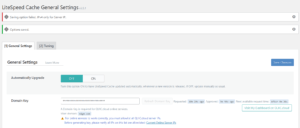Fatal error: Uncaught TypeError: array_merge(): Rankmath: I know that when some problem occurs in your earning blog, you start hustling. And consider it as if a mountain has fallen on you.
Then you try your best to fix all these critical issues by any means possible. If this problem is caused by the conflicts of the plugins in WordPress, then it can be easily fixed. But if the problem has happened inside a particular plugin, then your problem increases a lot.
Recently, such a problem also happened to me in which some internal issues started coming in my Rankmath plugin, and I started trying to find their solutions.
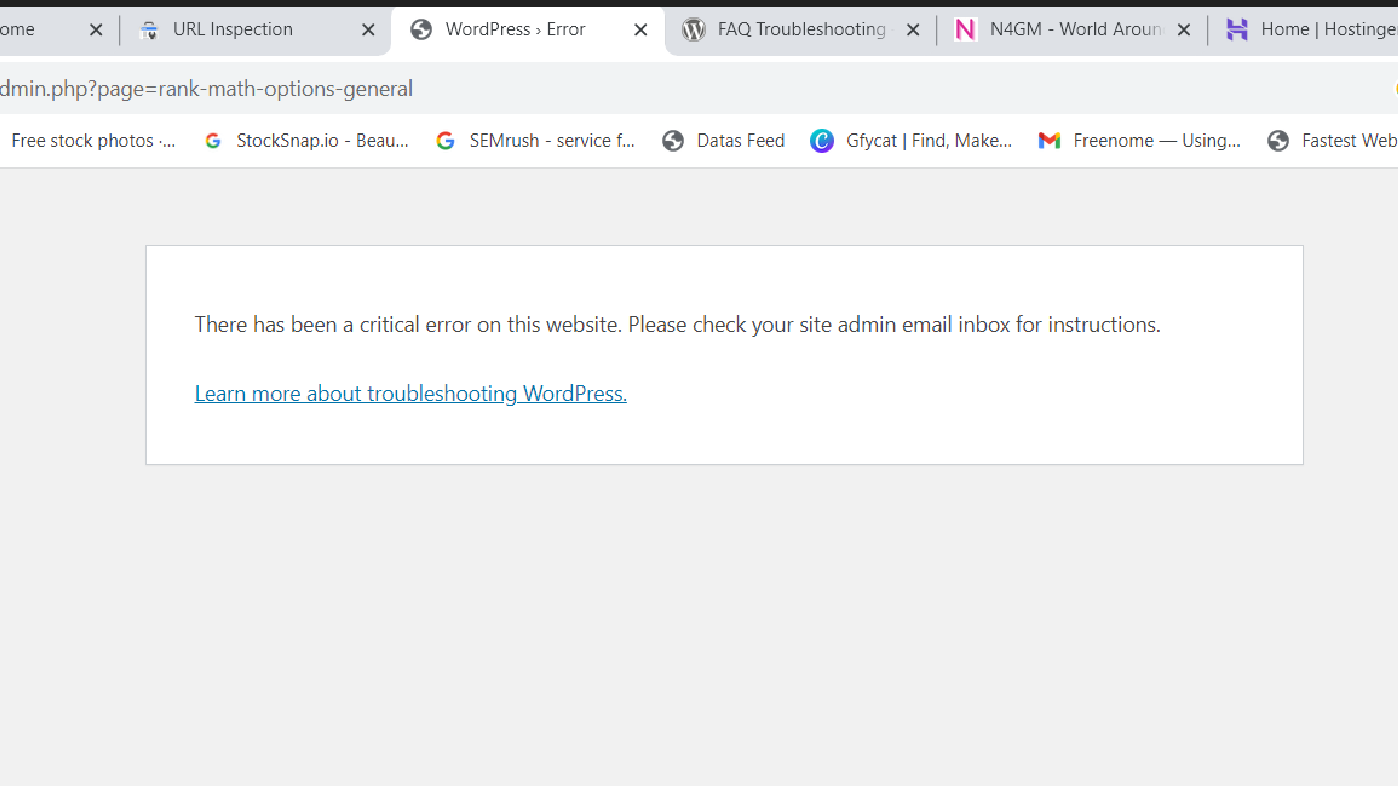
In the above picture as you can seen that whenever i try to open any rankmath settings the same error message generated. That was the worst situation that i ever have faced in my entire blogging journey.
But don’t worry if anyone of you are facing such critical issue regarding Rankmath plugin, I have the solution, so sit calm and don’t panic at all. I’m here to help you.
Steps I Follow To Resolve: Fatal error: Uncaught TypeError: array_merge():
After getting stuck in this problem and the steps I took to escape it, I present them individually through this post.
So that you can also have some ideas and if you are thinking of getting the work done by paying money to any developer or agency, then you can avoid all that.
Because in this situation, no one will help you. They will just waste both your time and money. Here are the steps that i followed,
Step – 1. I Tried To Remove and Re-Install All Plugins
First of all I did what everyone does, I tried removing all the plug-ins from my website. Although the website started working well after removing Rank Math, but now it was all about my SEO.
Because I have taken the paid version of RankMath. And if I use any other plugin like Yoast SEO, All in One SEO, etc., then my RankMath SEO data cannot be imported in others.
Which was a serious problem for me. That’s why I failed to do this.
Step – 2. Taking Help of Hostinger
After this, I talked to the live specialist of my hosting provider, hostinger, and told them about my problems; although they helped me, I did not get much benefit.
Then they advised me to hire the hostinger’s development team or any developer from Fiverr.
Step – 3. I Heired Hostinger’s Development Team To Fixed Issues
Now, I have hired the development team of Hostinger. Hostinger Live Specialist helped me in hiring it. They charged $50 for it, plus tax.
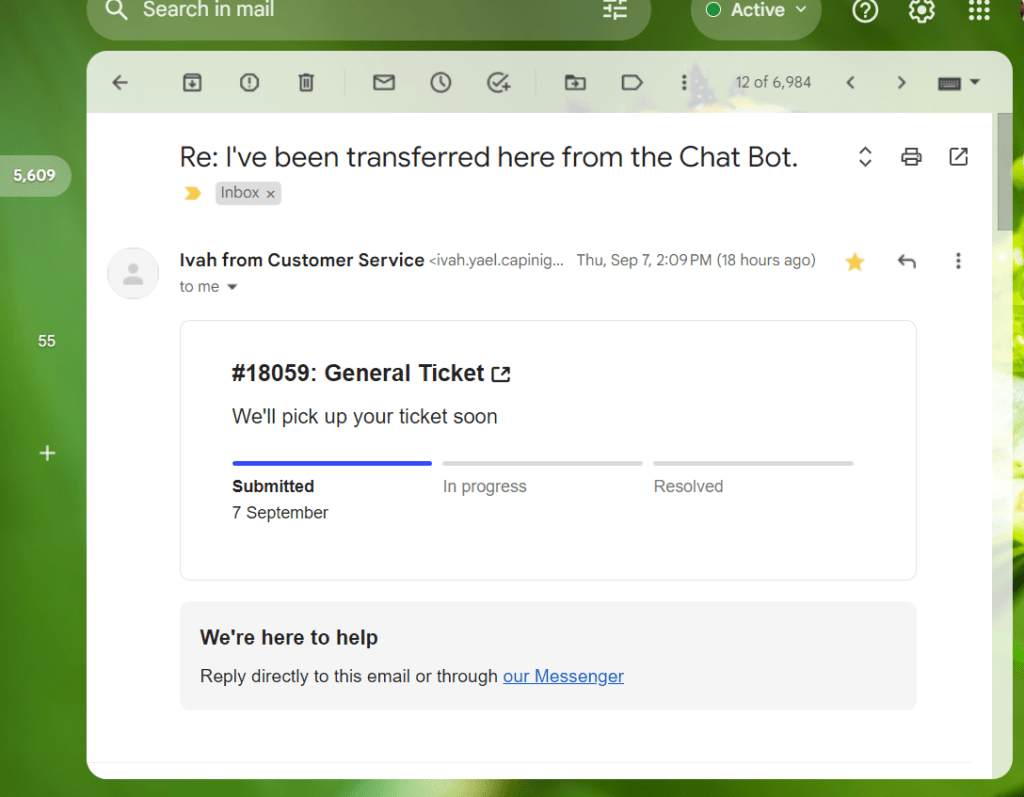
As soon as my ticket was generated, the technical team checked the errors on my website and found that the problem was due to the Rank Maths plugin so that they would fix it.
Step – 4. Reported This Issue To Rankmath
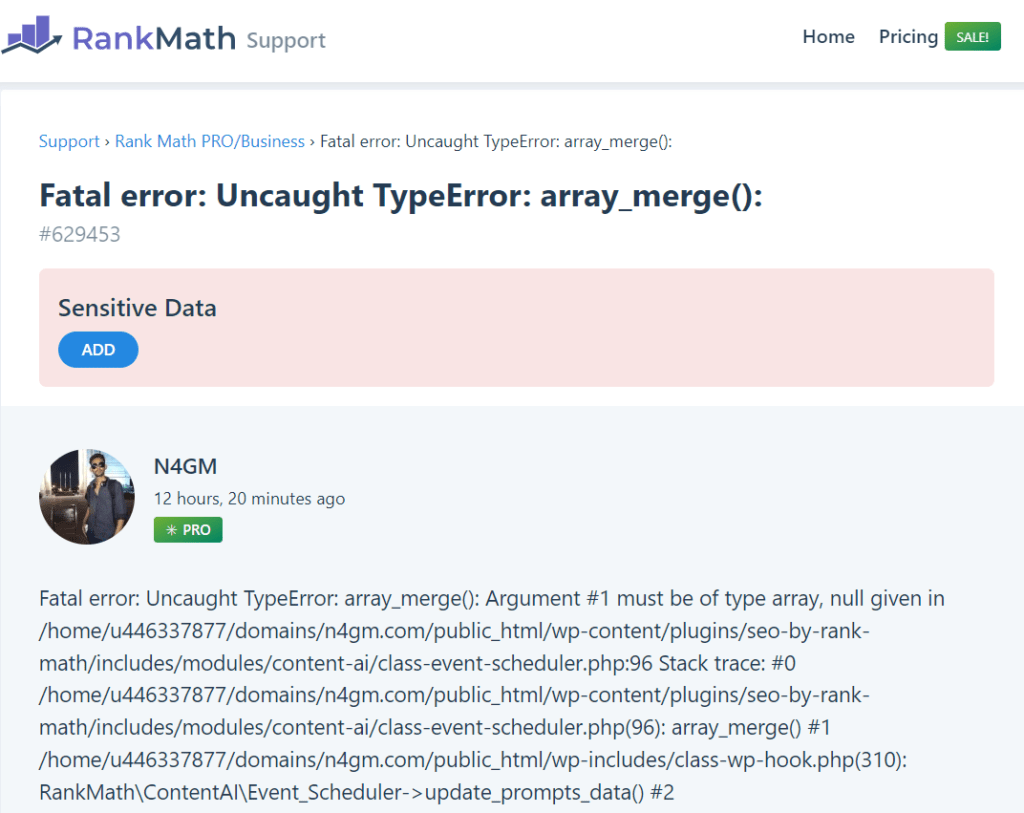
I told Rank Math about this problem, and they told me that they had made some new updates in their plugin, due to which there may be some problems in the old plugin, and they advised me to update the plugin. But as I told you, the problem was something else, the solution I will give below, what thing I followed so that my website became like before.
How to Solve Fatal error: Uncaught TypeError: array_merge(): Rankmath
To resolve the Fatal error: Uncaught TypeError: array_merge(): Argument, follow the steps below that i used –
Step – 1. Find Error Log File
In my case, my error log file is missing that’s why i’m unable to find any errors that occured in wordpress. To resolve this i recommend you to read – How to Check Your Website’s PHP Error Log,
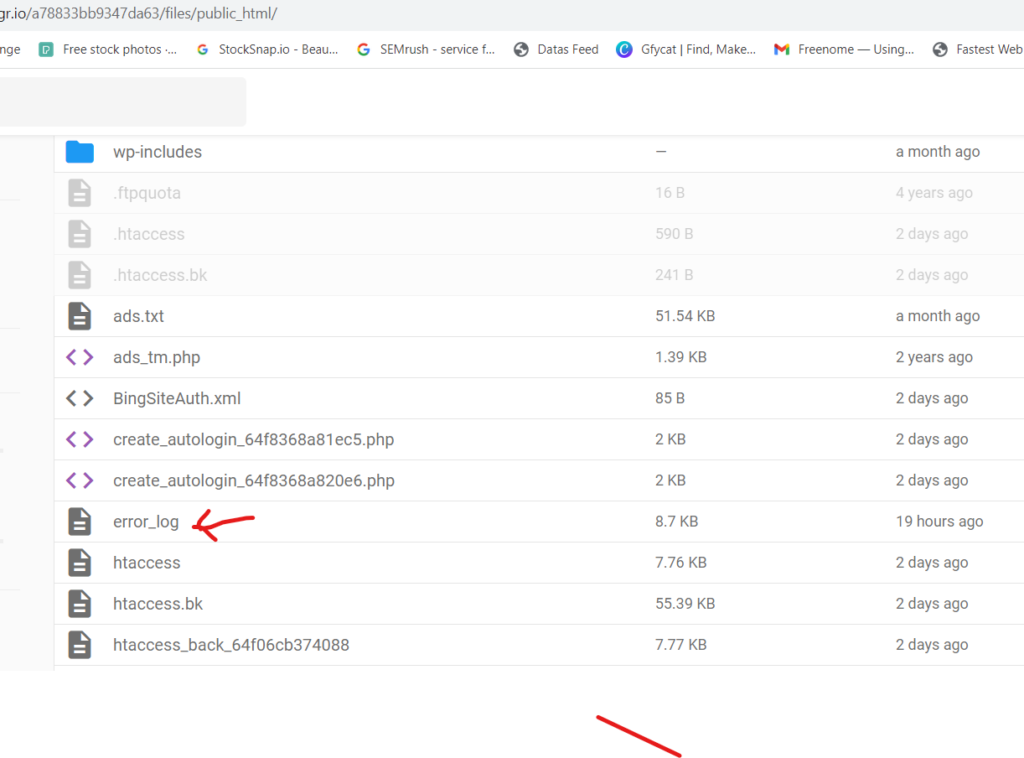
After reading this i enabled my error-log file where i get detailed issues found on my website.
Step – 2. Finding the Solution For This
After knowing the errors that are present in which line, i use to try to resolve the critical errors from wordpress files, where i found an useful video about – How to fix WordPress critical error, or you can watch the video below:
After watchin the video, i changed my plugin directory name from Hostinger, To do this please use following steps:
Step – 1. Login to C-Pannel, Hostinger
Step – 2. Go To – Files > File Manager > public_HTML
Step – 3. Enter WP Content there in Public_HTML
Step – 4. Go To Plugins, Right Click on it and select Rename
Step – 5. Rename Plugins>Plugin>Plugins (Plugins to Plugin first after that Plugins)
Step – 6. Resolved
Step – 3. Disable ContentAI in Rankmath Plugin
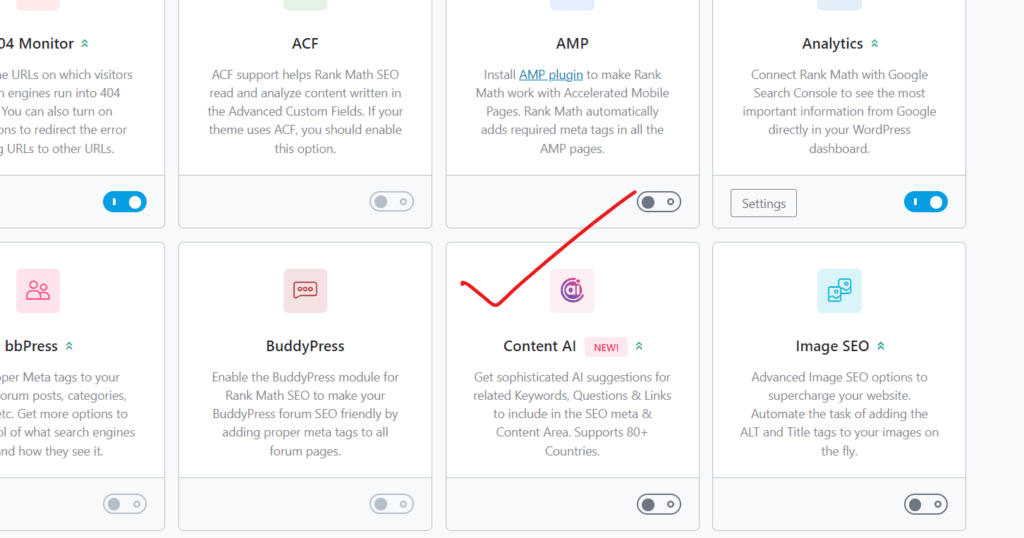
To Make sure that your pugin will be working fine until next update you should disable Rankmath’s AI , due to which all this happens. Here’s the steps you should follow to disable it:
Step – 1. Go To Rankmath Settings > Dashboard,
Step – 2. Disable Content AI NEW!
Step – 3. Finish