How To Connect TP-Link Router To Sky Broadband: The sky is not always the limit. OEM routers are fine for most people but if you want more functionality or advanced features like VPN support and parental controls then it’s time to upgrade!
In this article, I will show how to replace your old Sky router with one of their better counterparts -the TP-Link Routers Like – Archer C7.
Table of contents
- Difference between OEM Routers & TP-Link Routers
- FAQ’s: How To Connect TP-Link Router To Sky Broadband
Difference between OEM Routers & TP-Link Routers
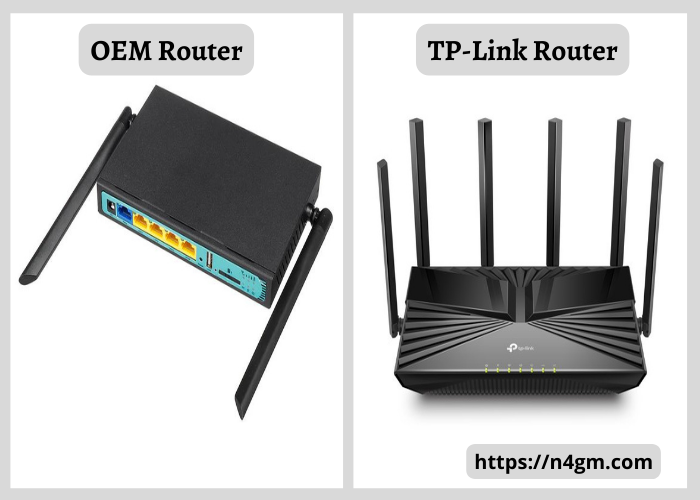
OEM routers are the ones that your internet service provider (ISP) gives you when you sign up for their services. TP-Link routers, on the other hand, are aftermarket devices that you can purchase and use on your own.
There are a few key differences between these two types of routers:
| OEM Routers | TP-Link Routers |
|---|---|
| OEM routers are usually more expensive. | TP-Link routers are less expensive. |
| OEM routers are often harder to set up and configure. | You can easily configure and set it up on your own. |
| OEM routers typically don’t offer as many features and customization options. | They offer lots of customization and features. |
| OEM router is simply swamped in a sea of wireless networks from your neighbors. | To set up a TP-link router to sky broadband make sure that you select the option in the ISP list, TP-link supports Sky fibre. |
If you’re looking for a router that’s easy to set up and offers a lot of features, a TP-Link router is a good option. In this article, we’ll show you how to connect a TP-Link router to your Sky broadband connection.
Difficulties to connect TP-link router to Sky broadband
TP-link router is not directly connected to Sky broadband. You will need a different type of modem or Internet service provider (ISP) in order for the connection between them to work properly and provide you with optimal signal strength throughout your home’s walls.
This means that if this particular model does support it then go ahead & set up something similar to what they have been using during setup–a PPOE/modem combo authenticating DSL connections while also acting behind their hub configured specifically to handle VDSL signals coming from external sources such as telephone wires running alongside optic cable.
How do you connect your TP-link router with Sky Broadband?
If you’re looking to get the most out of your Sky broadband connection, then you’ll want to consider using a TP-Link router.
TP-Link routers are known for their reliability and performance, and they can offer a significant boost to your internet speeds. Additionally, connecting your TP-Link router to Sky broadband can be a simple and straightforward process.
To get started, you’ll need to gather a few items:
1. A TP-Link router

2. An Ethernet cable

3. A Sky broadband modem

Once you have all of the necessary equipment, follow these steps to connect your TP-Link router to Sky broadband:
Step-1. Connect the Ethernet cable to the WAN port on your TP-Link router.
Step-2. Connect the other end of the Ethernet cable to the Sky broadband modem.
Step-3. Power on your TP-Link router and Sky broadband modem.
Step-4. Wait for the lights on the TP-Link router to stabilize.
Step-5. Once the lights on the TP-Link router are stable, open a web browser and type in the IP address or visit – tplinkwifi.net of the router. This can be found in the documentation that came with your TP-Link router.
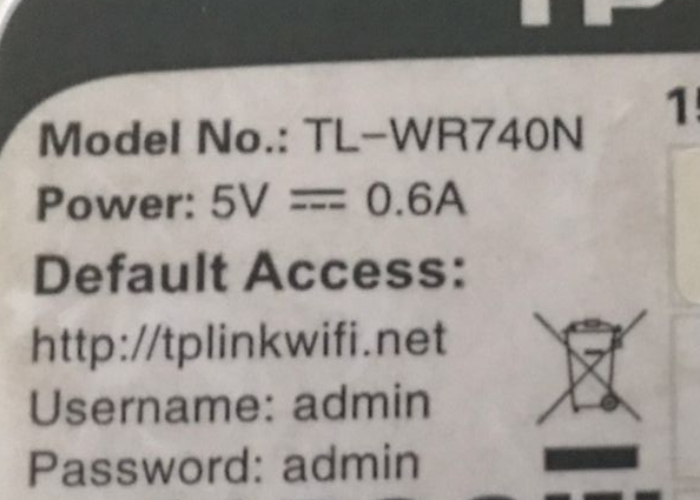
Step-6. Enter your username and password when prompted.
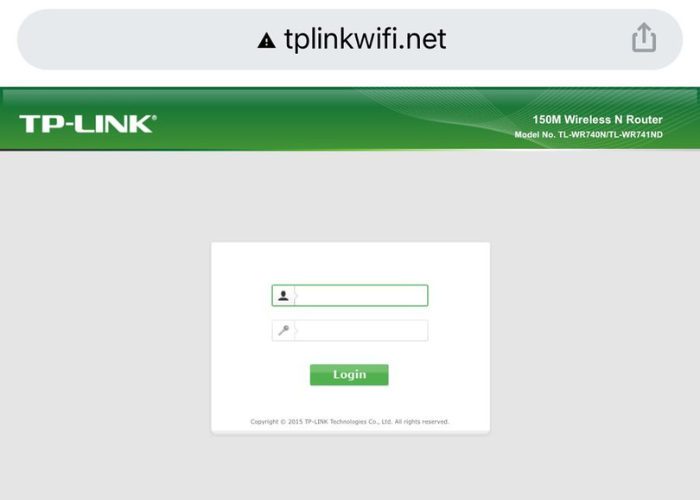
Step-7. Navigate to the WAN settings page and select “Dynamic IP” as the WAN connection type.
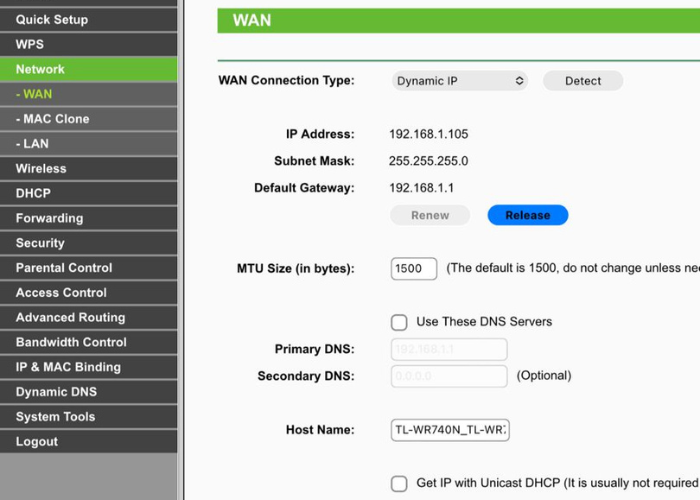
Step-8. Enter your Sky broadband username and password when prompted.
Step-9. Save your changes and reboot your TP-Link router.
You should now be able to enjoy a boosted Sky broadband connection thanks to your TP-Link router!
How to troubleshoot TP-Link router connection issues?
If you’re having trouble connecting your TP-Link router to Sky Broadband, there are a few things you can try.
- First, make sure that the router is properly plugged into the modem and that all the cables are secure.
- Next, check to see if the router is getting power. If the light on the router is not lit, try plugging it into a different outlet.
- If the router is still not working, you may need to reset it. To do this, press and hold the reset button on the back of the router for 30 seconds.
- Once the router has been reset, try connecting to Sky Broadband again.
If you’re still having trouble, contact TP-Link customer support for further assistance.
The Benefits of Using a TP-Link Router with Sky Broadband
There are a number of advantages to using a TP-Link router over the OEM router that is provided by your broadband provider. TP-Link routers are generally more powerful and offer more features than the average OEM router.
They also tend to be more reliable and offer better support than most OEM routers. In addition, TP-Link routers are usually more affordable than their OEM counterparts.
1. Performance
One of the biggest advantages of using a TP-Link router is the fact that they offer better performance than most OEM routers.
This is because TP-Link routers are designed to offer higher speeds and more features than the average router. In addition, TP-Link routers tend to be more reliable than most OEM routers.
This means that you are less likely to experience any dropped connections or other problems with your TP-Link router.
2. Features
Another big advantage of using a TP-Link router is the fact that they offer more features than most OEM routers.
TP-Link routers usually come with a number of built-in features that can be very helpful, such as parental controls, guest networking, and more.
In addition, TP-Link routers often have more ports than OEM routers, which can be very handy if you need to connect multiple devices to your network.
3. Affordability
Finally, TP-Link routers are usually more affordable than their OEM counterparts. This is because TP-Link generally offers better value for the money than most OEM routers.
In addition, TP-Link often offers sales and discounts on their routers, which can further reduce the cost of ownership.
If you are looking for a better performing, more feature-rich, and more affordable router than what your broadband provider offers, then a TP-Link router may be the right choice for you
How to Get the Most Out of Your TP-Link Router with Sky Broadband
If you’re a Sky Broadband customer, you’ll want to get the most out of your TP-Link router. Here are some tips on how to do just that:
1. Make sure you’ve updated your router’s firmware.
TP-Link releases regular updates for its routers, and these can often include important security patches. To check for updates, log into your router’s web interface and look for the “Firmware Upgrade” option.
2. Configure your router’s wireless settings.
By default, most TP-Link routers ship with their wireless radios turned off. To turn them on, log into your router’s web interface and look for the “Wireless” or “Wireless Settings” option. Once you’ve found it, simply enable the radios and configure your network’s SSID (name) and password.
3. Use Quality of Service (QoS) to prioritize your traffic.
TP-Link routers come with a feature called Quality of Service (QoS), which allows you to prioritize different types of traffic on your network.
This can be useful if you have, for example, a lot of streaming video traffic and you want to make sure it gets priority over other types of traffic.
To enable QoS, log into your router’s web interface and look for the “QoS” or “Quality of Service” option. Once you’ve found it, simply enable the feature and configure your priorities.
4. Enable parental controls.
TP-Link routers come with a feature called “Parental Controls” that allows you to restrict access to certain types of content and websites.
This can be useful if you have children in the home and you want to make sure they’re not accessing inappropriate content.
To enable parental controls, log into your router’s web interface and look for the “Parental Controls” or “Access Control” option. Once you’ve found it, simply enable the feature and configure your restrictions.
By following these tips, you can get the most out of your TP-Link router with Sky Broadband.
FAQ’s: How To Connect TP-Link Router To Sky Broadband
Q. How To Connect TP-Link Router To Sky Broadband?
A. If you’re looking to get the best possible performance from your Sky broadband connection, then you should definitely consider using a TP-Link router.
Here’s why:
1. TP-Link routers are specifically designed to work with Sky Broadband.
2. TP-Link routers offer superior performance and range compared to other brands.
3. TP-Link routers come with easy-to-use setup software that makes it simple to get up and running.






